
Home > Reports

Online reporting provides Supervisors with a graphical snapshot of the overall performance of the Service Desk and its Users. The real-time Reports Module delivers easy access, and on-demand visual feedback that can be exported to Excel and PDF format.
Select Reports> Report Type (e.g. Incident) sub-menu option
Select a Process, if relevant
Use the drop-down list to select the report required
Enter the date range,
if applicable
The default Start Date is the last day of the previous month.
Refine parameters, if required
Click Create to generate
the report.

The results are displayed as a chart and as a text table. They both can be exported as an Excel spreadsheet or as a PDF document.
A
Trend Report allows data to be compared over time to monitor patterns.
This type of report is only available for Incident, Problem, Service and
Change Requests.
To create a Trend report:
Select Reports> Report Type (e.g. Incident) sub-menu option
Use the drop-down list to select the required report
Select
the Trend checkbox
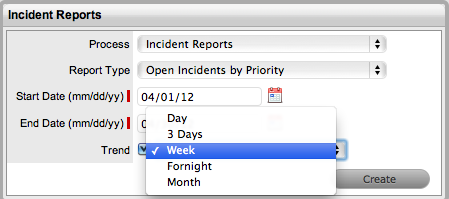
If the trend data is available for the selected report, a drop-down field appears. Select a period for the data:
Date Ranges for Trend reports: |
|
Day |
Up to 14 days. |
3 Days |
Up to 30 days. |
Week |
Up to at least 10 weeks. |
Fortnight |
Up to at least 10 weeks. |
Month |
Up to at least 12 months. |
For Start Date, enter the start date or click on the calendar icon to define it within the calendar
Enter the End Date or select it from the calendar
Click
Create.
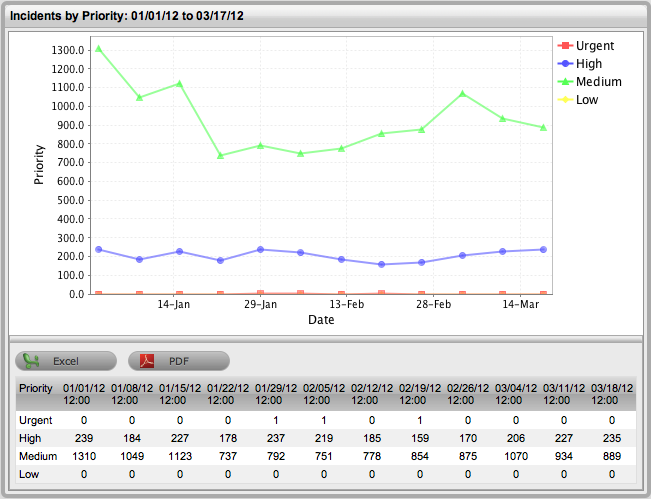
To provide Users with access to service management data that is more meaningful and relevant to their organization, the reporting capability of the service management system has been extended through the integration with Pentaho Design Wizard. Pentaho allows users to create customized reports relevant to their organizational requirements that can be uploaded into the system within the Admin>Reports>Customize tab for use in the Reports >Custom tab.
The following Reports are available for business analysis: