Reports

The system online reporting provides Technician Users with a graphical snapshot of the overall performance of the service desk and its Users. The real-time reports module delivers easy access, and on-demand visual feedback that can be exported to Excel and PDF format.
Create a Report
-
Select Reports> Report Type (e.g. Incident) sub-menu option
-
Select a Process, if relevant
-
Use the drop-down list to select the report required
-
Enter the date range, if applicable
The default Start Date is the last day of the previous month.
-
Refine parameters, if required
-
Click Create to generate the report.
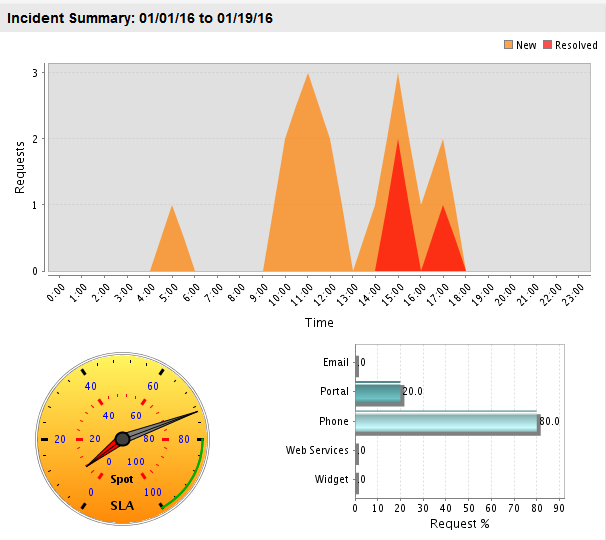
The results are displayed as a chart and as a text table. They both can be exported as an Excel spreadsheet or as a PDF document.
Trend Reports
A Trend Report allows data to be compared over time to monitor patterns. This type of report is only available for Incident, Problem, Service and Change Requests.
To create a Trend report:
-
Select Reports> Report Type (e.g. Incident) sub-menu option
-
Use the drop-down list to select the required report
-
Select the Trend checkbox
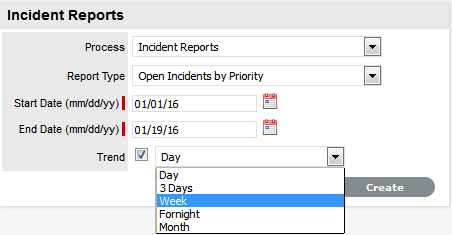
-
If the trend data is available for the selected report, a drop-down field appears. Select a period for the data:
Date Ranges for Trend reports:
Day
Up to 14 days.
3 Days
Up to 30 days.
Week
Up to at least 10 weeks.
Fortnight
Up to at least 10 weeks.
Month
Up to at least 12 months.
-
For Start Date, enter the start date or click on the calendar icon to define it within the calendar
-
Enter the End Date or select it from the calendar
-
Click Create.

The following Reports are available for business analysis: